If your business is trying to get by without an inventory system, you’re probably frustrated, stressed and overwhelmed. You know a reliable inventory system will increase efficiency, productivity and profitability? But where do you start?
How Do You Set Up an Inventory System?
The first step to setting up an inventory system is creating a robust, detailed inventory list with all the essential information about every product you stock. You’ll maintain this list by manually tracking inventory, or using inventory management software to automate the process for you.
List Your Products
Make a list of the products you want to track, the details you need to manage them, and the information you’ll want to see on reports. Need ideas on the type of data to include for each item? Consider these:
- Item name
- Item description
- Product ID or SKU
- Other features (e.g., size, dimensions, color, material, product use)
- Supplier’s name
- Supplier ID
- Cost per item
- Quantity in stock
- Sales price
- Discount amount (for sales)
- Tax rate
- Reorder level
- Reorder date
- Expiration date
- Warranty end date
How Will You Track Inventory?
Manual Inventory
Manual inventory tracking begins with a spreadsheet. Search in Excel for pre-filled inventory templates. You can add columns and formulas to match the details you want to capture on the worksheet and in reports. Regularly schedule times to update the spreadsheet, so it’s current when you need reports.
You can also use pen and paper, if that’s what works best for you.
Automated Inventory
Alternatively, you can set up an automated inventory system by assigning barcodes or QR codes to your items or services. Scan the codes into inventory management software, and you’ll have a reliable way to track, analyze, and control your assets and inventory—and get real-time data.
- Barcodes or QR codes – Use the information from your list of products and services to generate barcodes or QR codes. Either option will work—but a QR code contains at least 200 times more data than a barcode.
- Label printer – You’ll need a printer to create and apply QR code or barcode labels to your products.
- Scanner – Inventory management software is compatible with Bluetooth scanners and smartphone or tablet cameras. Use your device to scan barcodes or QR codes into the software. You shouldn’t have to buy equipment unless you want to.
- Inventory management software – Anything a spreadsheet can do, an inventory management app does better. It’s super-powered to deliver an immediate response to questions about your inventory.
Sortly Simplifies Your Inventory System Setup
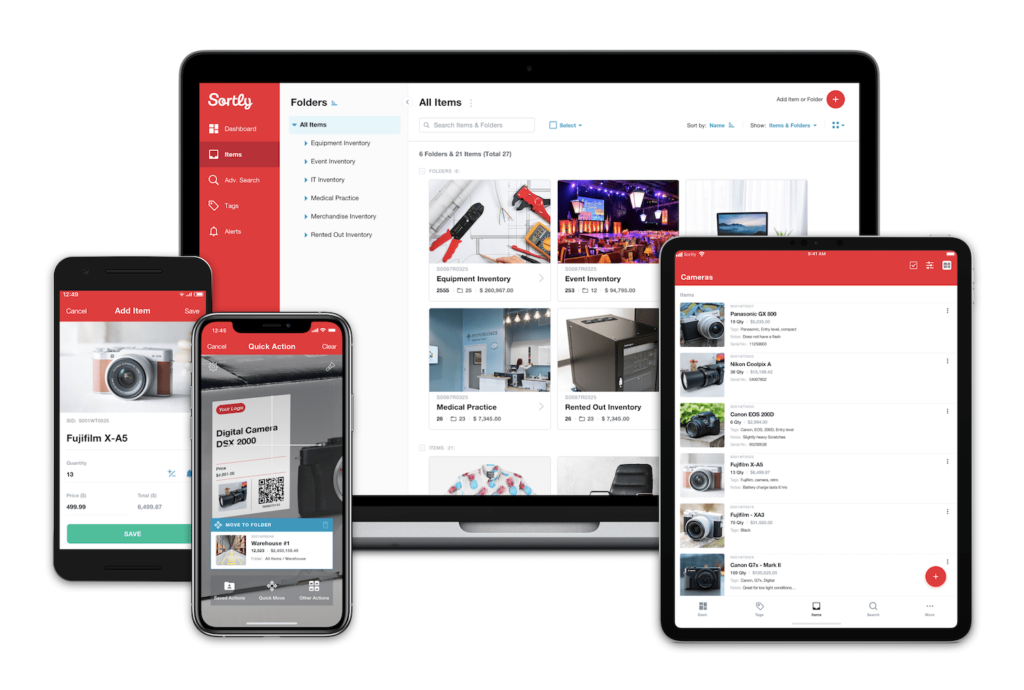
Sortly is feature-rich, user-friendly inventory management software that will lure you away from thoughts about setting up a manual inventory system. Several Sortly features include:
- See at-a-glance summaries – From the Sortly dashboard, view a summary of your inventory items, quantity, value, folders, and recent user activity.
- Scan barcodes or QR codes – Use your tablet or smartphone camera or a Bluetooth scanner to scan existing barcodes or QR codes. You’ll have quick access to manage equipment, parts, assets, products, or services across multiple offices, warehouses, or other sites.
- Generate codes – If you have new, unique, or unlabeled items, you can generate barcodes or QR codes.
- Attach photos – Add up to eight photos per item.
- Set alerts and reminders – Set low stock alerts and schedule reminders for expirations, warranties, order dates, and more.
- Assign multiple users – Grant access to customers or team members and set permission levels.
- Generate custom reports – You can customize item-based, folder-based, or activity-based reports. View reports in Sortly and export them to CSV, PDF, or Dropbox.
Interested in setting up your inventory on Sortly? Start a free trial today. Get started now.




